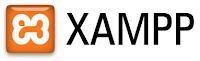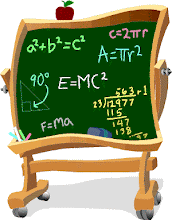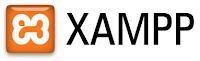
in this article I will explain how to install xampp applications for learning PHP programming language, which I had previously opened in the article prior to this article was published. I also have to explain what the terms and conditions PHP to run PHP programming, and one of which I explained about XAMPP.
what is xampp?
XAMPP is an extension of Apache, PHP, MySQL and phpMyAdmin.
XAMPP is a tool that provides software packages into one package. With install XAMPP then no longer have to install and configure a web server Apache, PHP and MySQL manually. XAMPP will install and configure automatically for you or auto configuration. for who do not know what it is Apache, PHP, Mysql and phpmyadmin you can find an explanation about it in google, for the moment on this blog there has been no explanation about it, possibility that the next article I will explain in detail about all that.
How to Install Xampp.before you install Xampp, you should prepare beforehand xampp software which you can download for free at
http://www.apachefriends.org/en/xampp-windows.html or you can directly click on this link to directly download the xampp
http://www.apachefriends.org/download.php?xampp-win32-1.7.7-VC9-installer.exe
if been successful, then you will automatically get a master berextensi exe file, please click the image 2x and will appear as shown below then select the English and Click OK
Will Appear Description Welcome to the XAMPP Setup Wizard, just click Next
Location will then show where xampp installed, to a standard will usually automatically installed on drive c: \ xampp just click next
The next option will appear XAMPP, there are some Check List, you can determine the appropriate with yours, For SERVICE SECTION if you give a check list, then Apache, Mysql and Filezilla will be automatically activated when the computer is turned on, if you have click Next
The installation process is running, please wait until the process is complete.
if it is click Finish and it will appear Congratulation information, just click Yes
The installation process has finished, then how to run Xampp, after installation usually will automatically open the XAMPP Control Panel Application as shown below
in Xampp Control Panel, please click Start on Apache and Mysql, to appear Running information such as the picture below
if so, please open your web browser, eg Mozilla Firefox, Google Chrome,Internet Explorer, and many others. Browser type http://localhost in the address and will appear as shown below
if it is successful, then you are ready to learn PHP and Mysql, may help


 Bact to Top
Bact to Top





 8:12:00 AM
8:12:00 AM
 Dwi
Dwi