but it can be overcome by adding the commands read more on each article. how:
1. please login to your account blogspot
2. if it is successful, please click the link design orRancangan (Indonesia)
3. then click Edit HTML
4. give a check list on the "expand widget templates"
5. The next look at the code below:
<data:post.body/>
6. if you have found, then delete the code and replace it with code below.
<b:if cond='data:blog.pageType == "item"'>
<style>.fullpost{display:inline;}</style>
<p><data:post.body/></p>
<b:else/>
<style>.fullpost{display:none;}</style>
<p><data:post.body/></p>
<a expr:href='data:post.url'>Read More......</a>
</b:if>
for the words "read more ..." It can be changed to your liking.
7. if everything already, please click the save template
8. next click the settings menu and then select the formatting.
9. in the "post template" fill in the code below:
<span class="fullpost">
</span>
10. if so, please click the save button.
11. the setup is complete, we try to post a new article by clicking the post menu > New Entries.
12. post a new article box appears and there are two tabs namely the Edit HTML and Compose. just choose Edit HTML. then automatically appear code:
<span class="fullpost">
</span>
13. please write the contents of the article before <span class="fullpost"> command, and fill the article in the command <span class="fullpost"> contents of the article you </ span>
explanation:
- if we put before the command <span class="fullpost"> then the contents of the article will appear in the main page but not all, only a portion of your article. you can see if we've all clicked links "Read More ..."
- if we insert the contents of the article among <span class="fullpost"> contents of the article you </ span>, then the article would appear entirely after we click the "Read More ..."
14. if everything is done, then the next click the save button


 Bact to Top
Bact to Top
 11:33:00 PM
11:33:00 PM
 Dwi
Dwi


 Posted in:
Posted in: 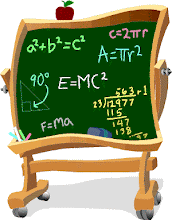
0 komentar:
Post a Comment