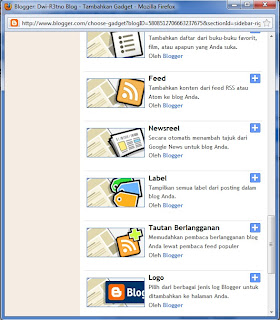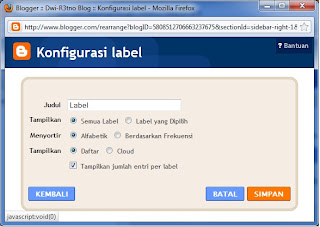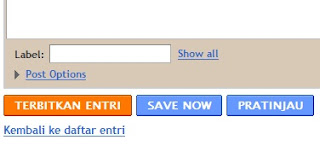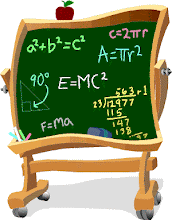good morning, today I want to share information about Smartphone I have just bought.
not arrogant or want to show off myself, but I just want to give a little information about this smartphone, and the article is also written as the opening article that will be displayed on this blog with the title of Windows Mobile.
in Indonesia, now more crowded and the sales smarphone touchscreen Android Operating System. indeed when compared to windows mobile, android is far more interesting and looks fancy if we have it. because andoid owned large companies (Google).
but I think windows mobile is actually not too far behind for the capabilities and facilities. what else is currently no Windows Mobile 7 a new release, and according to the news an awful lot like the story in which the embedded smartphone windows mobile 7.
possible that much alone. below specifications Samsung C6625
Specifications source: www.samsung.com

| General | Network | GSM (850 / 900 / 1800 / 1900 / MHz), WCDMA (850 / 900 / 1900 / 2100 MHz) |
|---|
| Announced | 2009, 1Q |
| Processor |
|
| SAR Rating |
|
| Color | Available |
|
| Size | Dimensions (mm) | 63 x 113.6 x 11.6 |
| Weight (g) | 107 |
| Display | Type | TFT , 65.000 Colors |
| Size | 2,6 |
| Lines | 0 |
| Menu |
|
| Design | Type | Candybar |
| Antenna | Fixed Internal |
| Keys | Navigation | 4-Way navigation control with Enter button |
| QWERTY | No |
| Soft |
|
| Other | Qwerty Keyboard |
| Lighting | Yes |
| Memory | Phonebook | 1000 |
| Internal (MB) | 256(ROM) 128 (RAM) |
| Expansion | Micro SD |
| Battery | Type | Li-Ion 1300 mAh |
| Stand-by (hrs) | 300 Hour |
| TalkTime(min) | 360 minutes |
| Ringtones | Polyphonic |
|
| Customization | Yes,Mp3, ACC |
| Audio | Format | MP3, WMA, AAC+ |
| MP3 Player | Yes |
| Voice | AMR.WAV |
| FM Radio | Yes |
| A2DP | Yes |
| Video | Format | 3GP.DivX,MPEG4 |
| Recorder | Yes |
| TV | Null |
| Entertainment | Games | Yes |
| Messaging | SMS | Yes |
| Total SMS |
|
| MMS | Yes |
| EMS | Yes |
| Email | Yes, Push Mail |
| IM |
|
| Push-To-Talk |
|
| Connectivity | HSDPA | Yes, HSDPA, 7.2 Mbps |
| EDGE |
|
| Bluetooth | Yes, v2.0 with A2DP |
| 3G | Yes |
| GPRS | Class 10 (4+1/3+2 slots) |
| Infrared (IrDA) | No |
| USB Port | Yes |
| WIFI/WLAN |
|
| Data Cable | Yes |
| Data Modem | Yes |
| GPS | No |
| Software | Java (J2ME) | No |
| WAP | Yes Ver 2.0 |
| Platform OS | Windows Mobile 6.1 |
| Browser | Yes, HTML |
| Predictive Text Entry | T9 |
| Speech Codes | Yes |
| PIM Application |
|
| Others Application |
|
| Personal | Themes | Yes |
| Caller ID | Yes |
| Profile ID | Yes |
| Camera | Lens Type | CMOS , 1.9 Megapixel |
| Digital zoom | 1x |
| Max. Resolution |
|
| Flash | Yes |
| Night Mode | Yes |
| Multi Shot |
|
| Frame | Types |
| Extra Features |
|
| Photo Format | jpeg |
| Front Camera |
|



 Bact to Top
Bact to Top






 12:15:00 AM
12:15:00 AM
 Dwi
Dwi