on the material before, we've learned about HTML tags that have a variety of functions, including creating tables, hyperlinks, and many others.
this time we will try to learn to make website design simple, with the Framework Website created using the Tag Table and Banner or the head of Website Designing Using Adobe Photosop.
1. first make sure your computer has Adobe Photoshop installed, if it please you open the application, for who do not know what it is Adobe Photoshop, sialhkan you searching only in search engines, because there are so many websites or blogs that discuss or explain about Adobe Photoshop.
2. if it is then create a new document by clicking File -> New and then set the resolution of an image like the image below
on creating new document contained a description and width = 900 height = 150, the point is we will make heads website with width 900 and height 150, you can adjust the size to your liking, but generally the size of a standard banner size is 900 x 150 , because if the banner is too big not too good and too small banner is also less good in view, but yes all in accordance with the wishes of each.
3. if it please you give the text on your newly created document by clicking the Horizontal Type Tool (T) that exist on the tool menu on the left
and then place the cursor and click again where would you place the location of text, examples like the image below:
4. we can also insert an existing image or photo into a document that we want to make a website banner, to insert photos into a banner, how to please you click File -> Open -> then take where you save the photos if you have click Open, if it is then drag & drop the image into the document that we will make banners. example, you can see the picture below:
5. then change the background color that had been colored white to color gradations, how can you look like the picture below:
6. if it is done, then we save the document by clicking File -> Save and save the type of PSD. why we must save it with the Type PSD? yes because if one day we want to change our Website Banners, we can open the document using Adobe Photoshop PSD and the arrangements we have made such as gradients, text, and others we can still change, but if we directly save the image extension such as . JPG, PNG, etc. then one day we want to change the image then it can not anymore.
7. if it is save with the type of PSD, we then re-save the JPG extension, by clicking File -> Save As and change the type to JPG.
adobe photoshopnya finished playing, then the next we will try to frame their websites, to create a framework website please type the script below:
<html>
<head>
<title> Simple Website Design </ title>
</ Head>
<body bgcolor="#666666">
<table width="900" border="0" align="center" cellpadding="0" cellspacing="0">
<tr>
colspan="2"> <img src="banner.jpg" <td width="900" height="150" /> </ td>
</ Tr>
<tr>
<td height="28" colspan="2" bgcolor="#0600F8"> </ td>
</ Tr>
<tr>
<td bgcolor="#F0F0F0"> </ td>
<td bgcolor="#FFFFFF"> </ td>
</ Tr>
<tr>
<td width="225" height="336" align="center" valign="top" bgcolor="#F0F0F0"> </ td>
<td align="center" width="675" valign="top" bgcolor="#FFFFFF"> </ td>
</ Tr>
<tr>
<td colspan="2" bgcolor="#0600F8"> </ td>
</ Tr>
</ Table>
</ Body>
</ Html>
if so, please try and good luck, to understand the script above, you must learn the material HTML tags with the title "HTMLs Tags: Table" and "HTMLs Tags: images" which I have previously posted on this blog


 Bact to Top
Bact to Top
 9:29:00 PM
9:29:00 PM
 Dwi
Dwi












 Posted in:
Posted in: 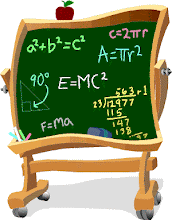
3 komentar:
It's very straightforward to find out any matter on net as compared to textbooks, as I found this piece of writing at this website.
My page - porn games
My coder is trying to persuade me to move to .net from PHP.
I have always disliked the idea because of the costs.
But he's tryiong none the less. I've been using WordPress on numerous websites for about a year and am nervous about switching to another platform.
I have heard great things about blogengine.net. Is there a way I can transfer all my
wordpress content into it? Any kind of help would be greatly appreciated!
My site ; pc game black friday
It's a shame you don't have a donate button!
I'd most certainly donate to this superb blog! I guess for now i'll settle for bookmarking and adding your RSS feed to my Google account.
I look forward to brand new updates and will talk about this website with my Facebook group.
Talk soon!
My website ... Audio
Post a Comment